VaraHF is the go-between for your APRS client and the radio. The client sends the commonly used AX.25 APRS packet to VaraHF, Vara then converts the packet into a OFDM transmission, queues the radio and broadcasts. Likewise, VaraHF listens for ODFM transmissions over the air, picks up those packets, converts it back to AX.25 and sends that information to your APRS client.
Here are some of the most important parts of the VaraHF settings to know:
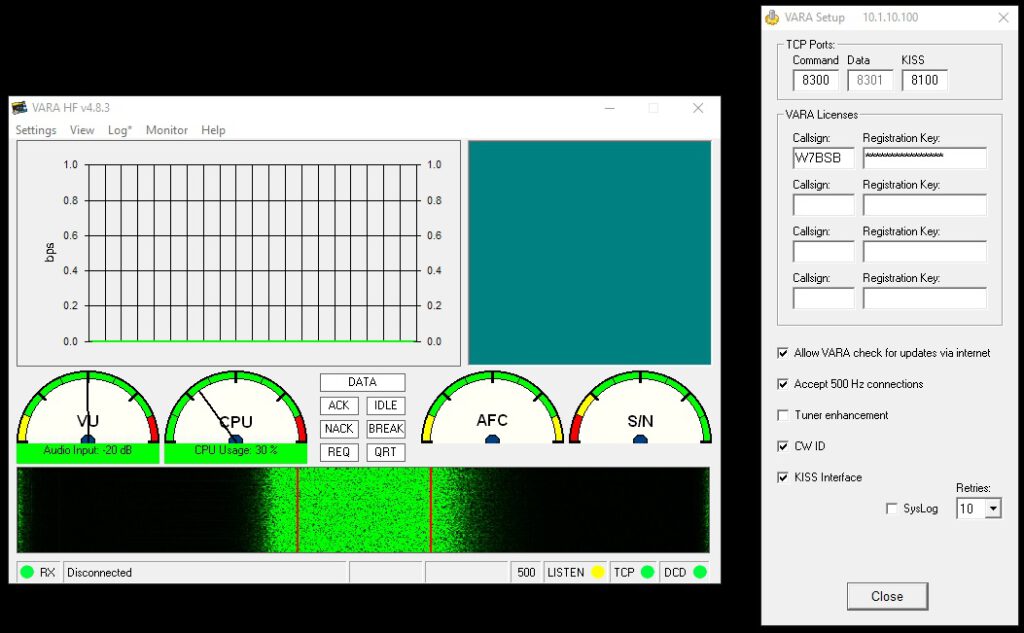
Settings > Vara Setup…
At the stop of the VARA Setup you’ll see the TCP Ports. It is typically not important to change this information, but you do need to take note of the KISS port of 8100. This is default and will not change unless you change it. It will be necessary to know this when it’s time to setup your APRS Client. At the very top of the window, it shows an IP address. Commonly this is 127.0.0.1 or as you can see in my example above 10.1.10.100. Take note of this as well as it will be important to match up later.
If you have purchased a licensed copy of Vara (that can be any version of Vara, one license covers all variations VHF, AC, etc) make sure your callsign and registration key are listed.
Do make sure that you have checked the boxes for “Allow VARA check for updates via internet,” “Accept 500 Hz connections,” and, most importantly, “KISS Interface.” The KISS interface is what allows us to use Vara with our APRS clients.
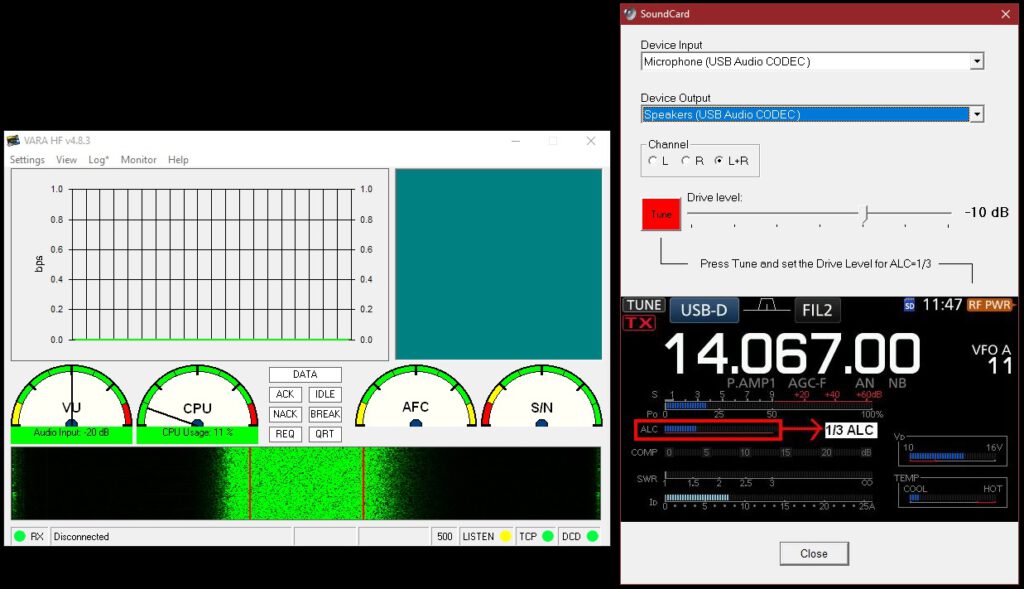
Settings > SoundCard…
The SoundCard settings tells Vara what to listen and transmit through to hear and send encoded APRS packets. This will vary depending on your setup. If you have used FT8, SSTV, or any other digital mode software, then you should be able to recognise the device you need to use here. You can use the “Tune” button to test your audio output to make sure that you are not overdriving the audio output of your radio. Your soundcard interface like the Yaesu SCU-17, Tigertronics SignalLink and others also have knobs to adjust the microphone drive level. I prefer to set the audio in the software so I don’t have to make adjustments to my soundcard interface any time I change what software I’m using. This way all I have to do is close Vara and open WSJT-X, or MMSTV. I don’t have to adjust my soundcard.
As suggested on the SoundCard settings window, want no more than 1/3rd ALC level. A little less than that is good too. Adjust the “Drive level” slider accordingly.
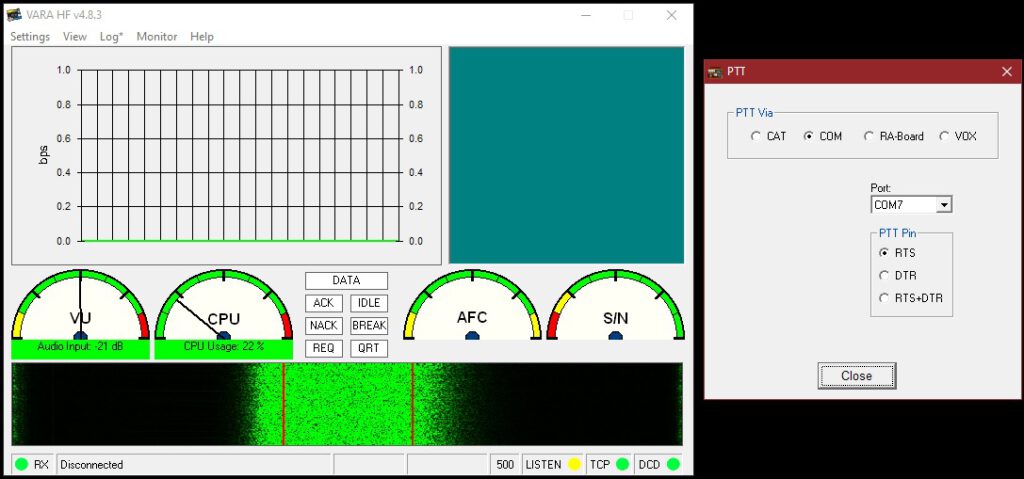
Settings > PTT…
You may not see this option under Settings until your APRS client is connected so VaraHF. From this PTT settings screen, select how Vara is supposed to trigger the PTT on your radio. Above you see how Vara connects to my FTDX-1200 via my SCU-17 through COM7. For my mobile radio, a nFT-900, I use VOX to trigger the PTT. Many others will use the CAT command, as seen below. Again if you have ever used FT8 or Ham Radio Deluxe or the like, the settings will be similar
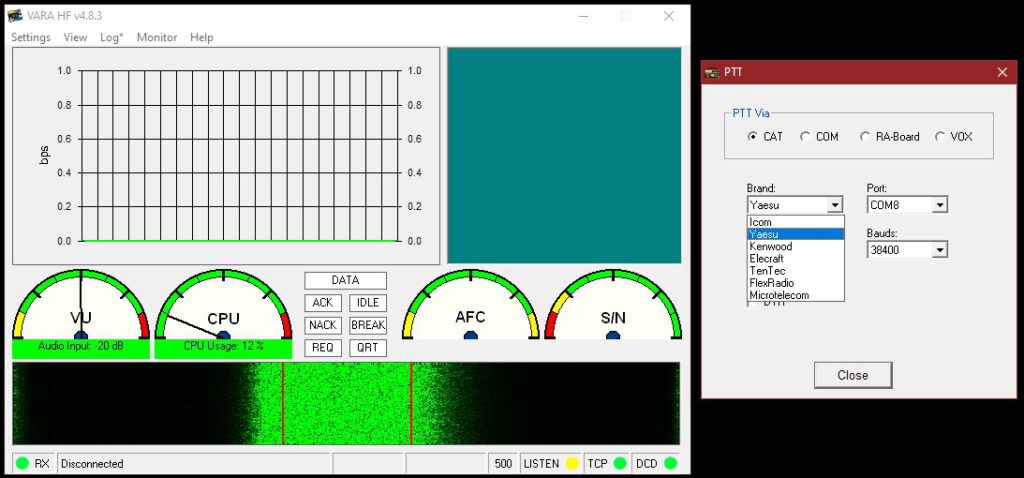
VaraHF is under constant development. This has turned some potential users off as there can sometimes be two or three updates a day. That certainly isn’t common though. Do be prepared to see the notification for updating though. The more we use VaraHF for APRS, the better it all gets.
One of the cool things about VaraHF that I almost forgot to mention, it allows for multiple clients. If you so desired, you could use all the various APRS clients at the same time, and VaraHF will make it all work.
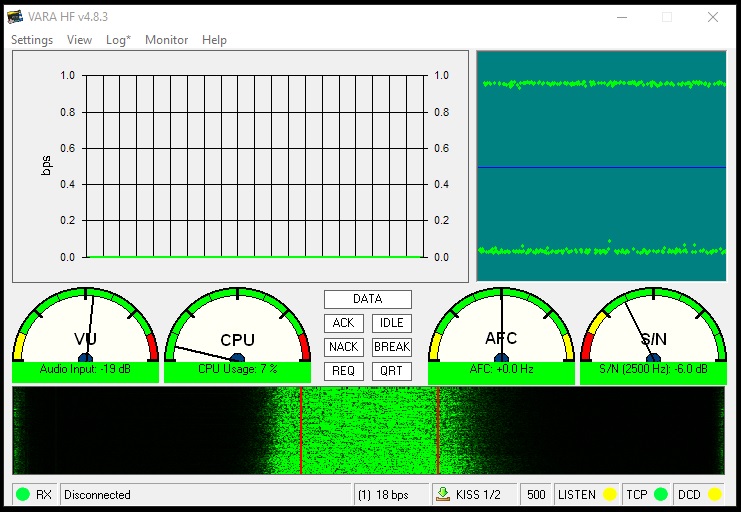
Leave a Reply