There was a time that you couldn’t even talk about Digipeating on HF APRS. Actually, those new to VaraHF powered APRS, but plenty familiar with HF APRS will still roll their eyes. I’ve even seen an “ALL” targeted message “No Digi on HF APRS!!” But there is a time a place.
Is Digipeating, that is the repeating of an APRS packet to expand its reach, necessary on high frequency APRS? Do I need to be using a Path (WIDE1-1,WIDE2-1) with my position beacon? “No” would be the correct answer. I will also answer, that Digipeating can be a very useful tool within HF APRS if each station uses it responsibly.
I do have Digipeating setup and enabled on my home station, but a WIDE1-1 path will not digipeat. Rather, many VaraHF APRS users and digipeater operators have adopted a regional approach. In my area, that would be PNW1-1. There are others as well, you can make out MW1-1 at the image at the top of the page. The idea is to help localize APRS on a band that can be quite long. This allows for lower TX power levels, and great for small 1/2w powered (tr)uSDX type transmitters in mobile situations. Along with this changes with VaraHF (starting with v4.8.3) to reduce doubling, one well positioned digipeater in a regional location can provide a great service to VaraHF APRS users.
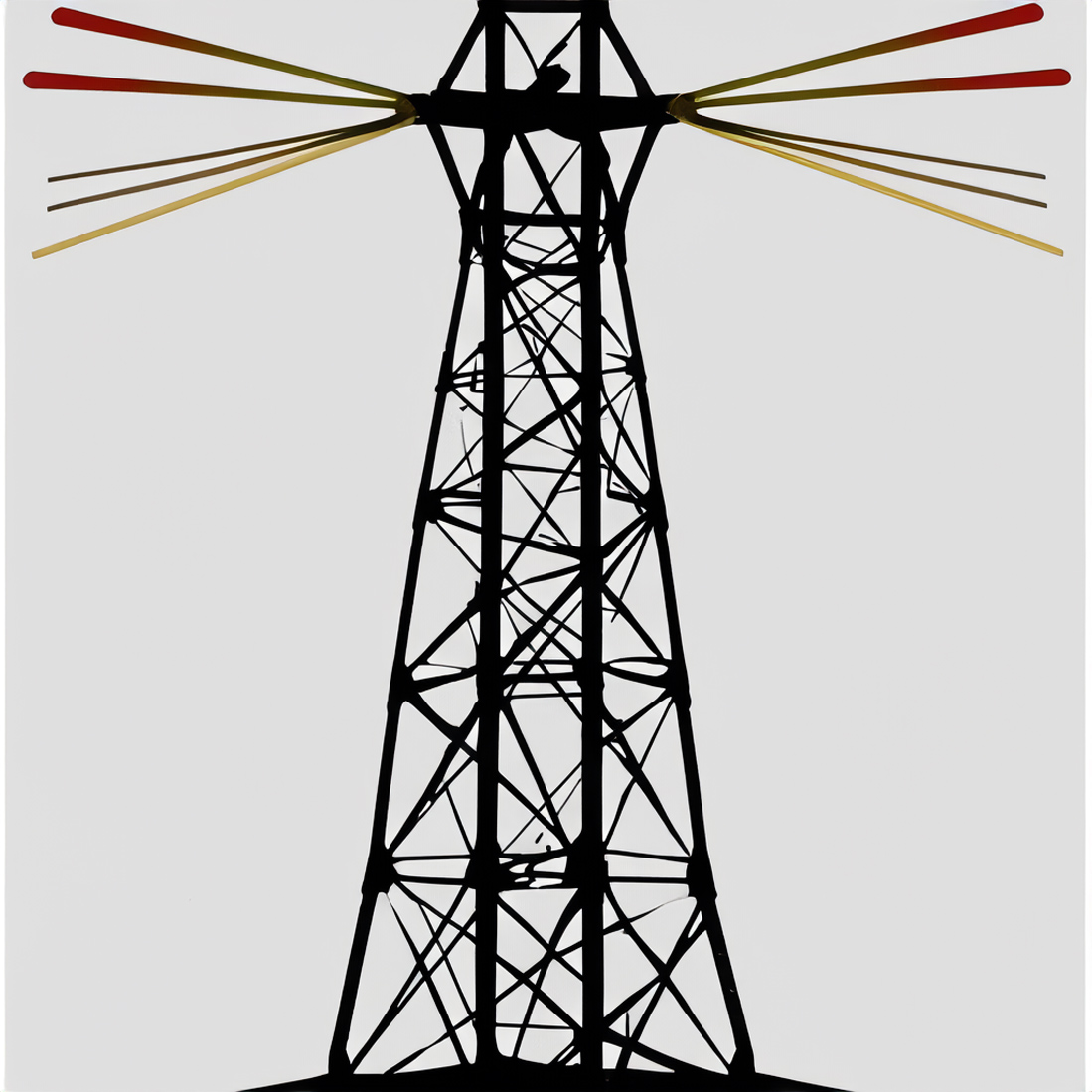
One of the big reason for using localized paths in HF APRS is to actually limit traffic and reach. Each digipeater is a repeater for your APRS beacon. With 40m easily beaconing a third of the way across the country, even mobile, using a WIDE1-1 path would be irresponsible, and sending your beacon well beyond needs. A WIDE2-2 could potentially cover most all of North America, again, not exactly necessary for most. However, the PNW1-1 path we promote for local use means your beacon is not going to be re-transmitted by a station outside of the region. One or two regional digital repeaters should be more than capable of thoroughly covering an area. Case in point: one station, 300 miles away sent an “ack” to a message that I sent. That response included a WIDE1-1,WIDE2-1 path. While my station heard that first transmission just fine, another station on the other side of the country (from Washington to Maine and then back) repeated that “ack” unnecessarily. If that path was localized to PNW1-1, it would not have repeated outside of the region.
Even still, my argument that every internet-abled stations should also operate as an iGate kind of negates the need of a Digipeater. But we can’t depend on the internet alone, so we have digipeaters as a back up. The goal of digipeating is to connect your beacon to an iGate and/or specific station. The iGate does this by transferring your beacon to the internet. The Digipeater will re-transmit your beacon, hopefully with more reach.
Here is some info about setting up paths and digipeating in popular APRS software:
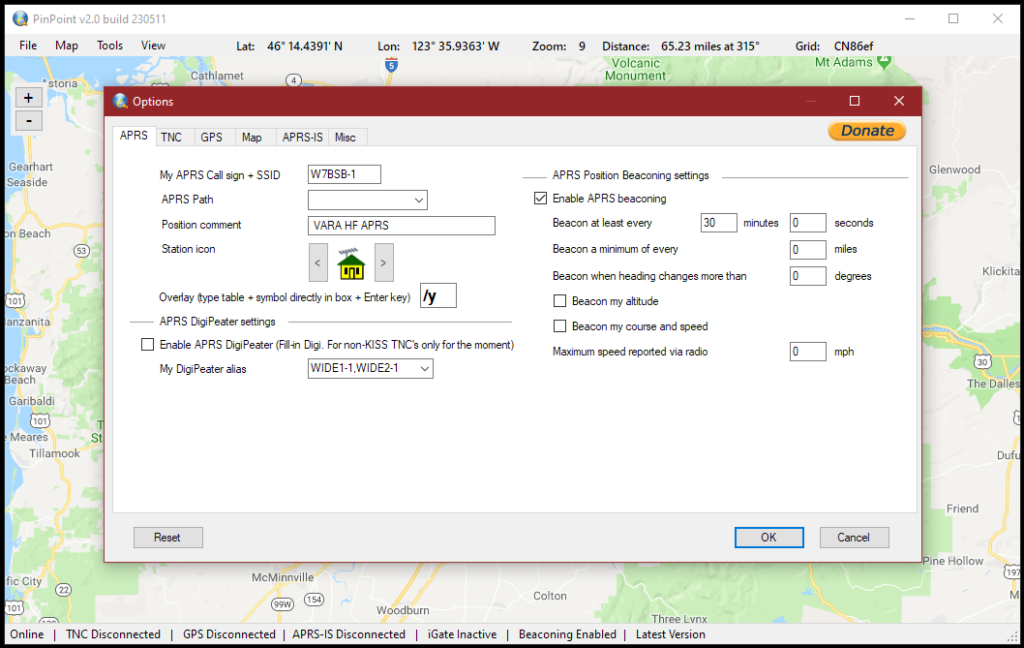
PinPoint APRS does not yet support DigiPeating with VaraHF. I suspect the time will come, though, and hopefully it will get it’s own Options tab. But in the Options window (click on “Tools” and then select “Options”) there is a place to configure your APRS path right under your callsign. This “APRS Path” dropdown menu features the three most popular VHF options. I suggest deleting what is selected in the box, and either leaving it blank, or typing in your own regional path. Whatever you have in the box is what will be included within all of your APRS packets. Once you have that complete, simply click on OK.
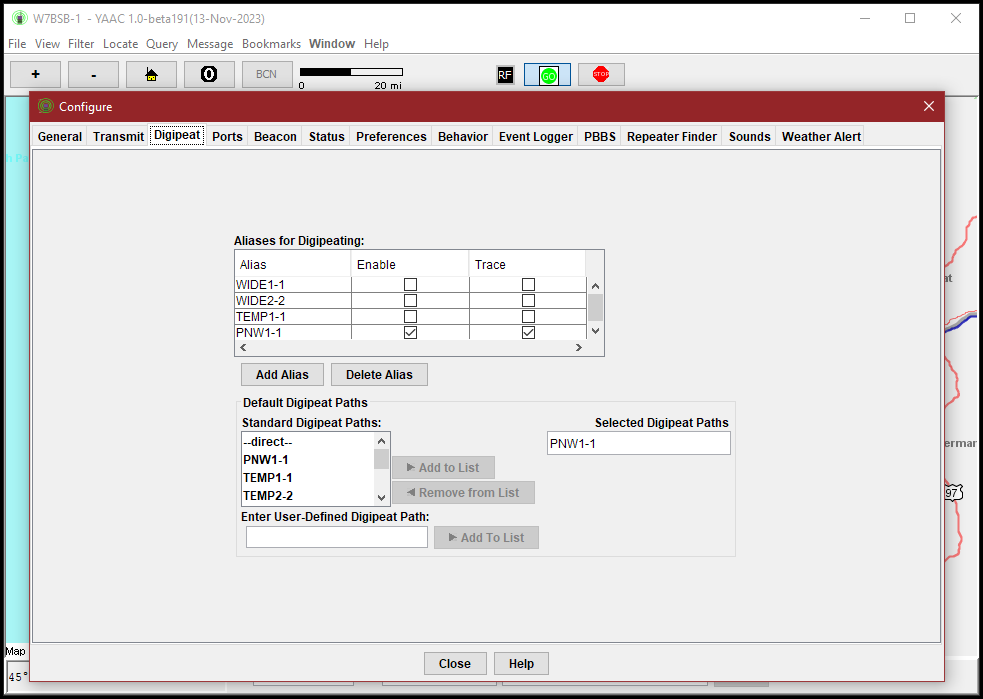
YAAC makes Digipeating incredibly simple. Again, click on “File,” go down to “Configure,” and select “Expert Mode.” When the Configure window opens, go to the “Digipeat” tab. The upper part enables Digipeating by checking paths you wish to Digepeat. You can hit the “Add Alias” to insert your regional path. Ensure you check both “Enable” (if you wish to act as a digipeater) and “Trace” for proper digipeating of APRS. In the lower part, you will also want to insert your regional path in “Selected Digipeat Paths.” If you do not want to operate as a digipeater, make sure everything here is unchecked.
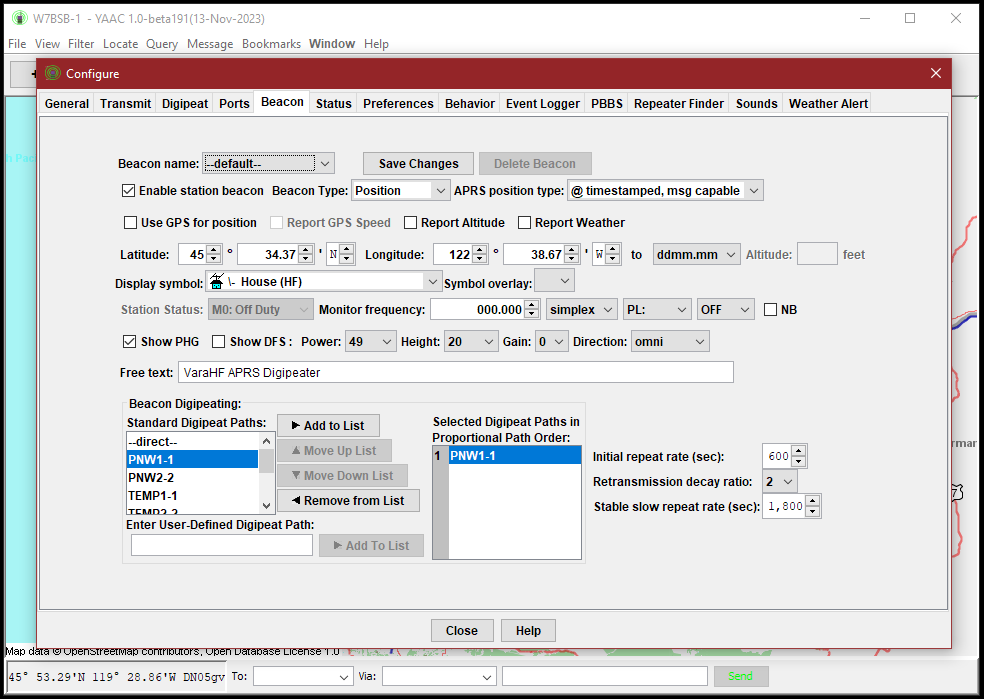
To setup YAAC to be repeated by digipeaters, click over to the “Beacon Tab.” Here the lower section labeled “Beacon Digipeating.” At the lower part, ender your regional path in the box that says “Enter User-Defined Digipeat Path” and click on “Add To List.” Everything listed in the “Selected Digipeat Paths in Proportional Path Order” box will be sent, in that order, in each of your beacons. You really shouldn’t need more than one on HF, so use this reasonably. Click on “Close” and you’re all set.
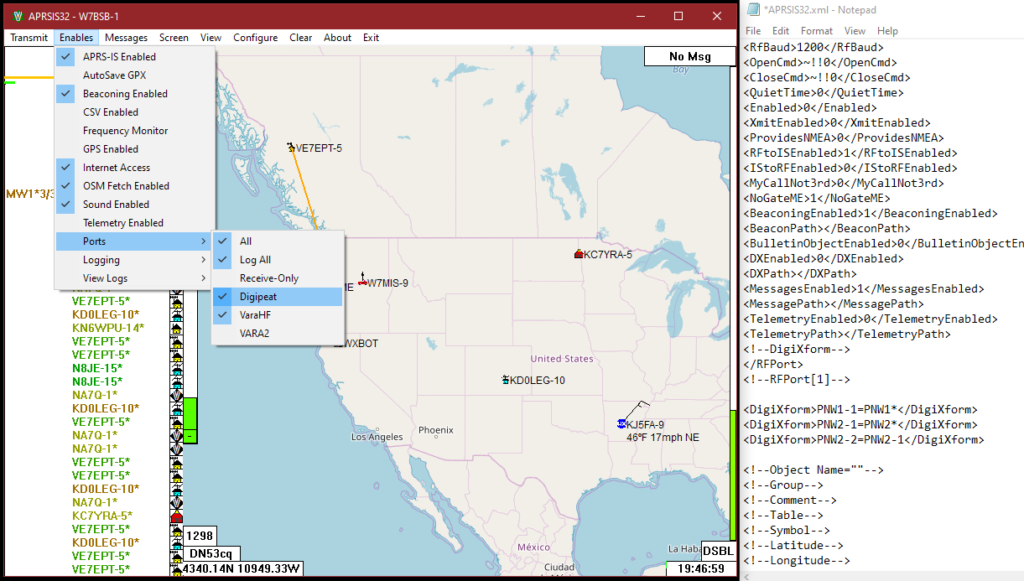
Setting up digipeating within APRSIS32 is a bit more involved and requires editing the software’s main .xml file. Because of this, and the dangers imposed with editing the APRSIS32.xml file, I will refer you to the APRSIS32 Wiki for setting up digipeating. The creator of APRSIS32, Lynn KJ4ERJ/SK, does a fine example of explaining the setup and the reasoning. Again, rather than setting up WIDE1-1, use your local area code. You can see my .xml file shows PNW1-1, PNW2-1 and PNW2-2. The latest Developer versions of APRSIS32 include Digipeat in the port enabler, making turning digipeating on and off rather simple once it is setup in the .xml file.
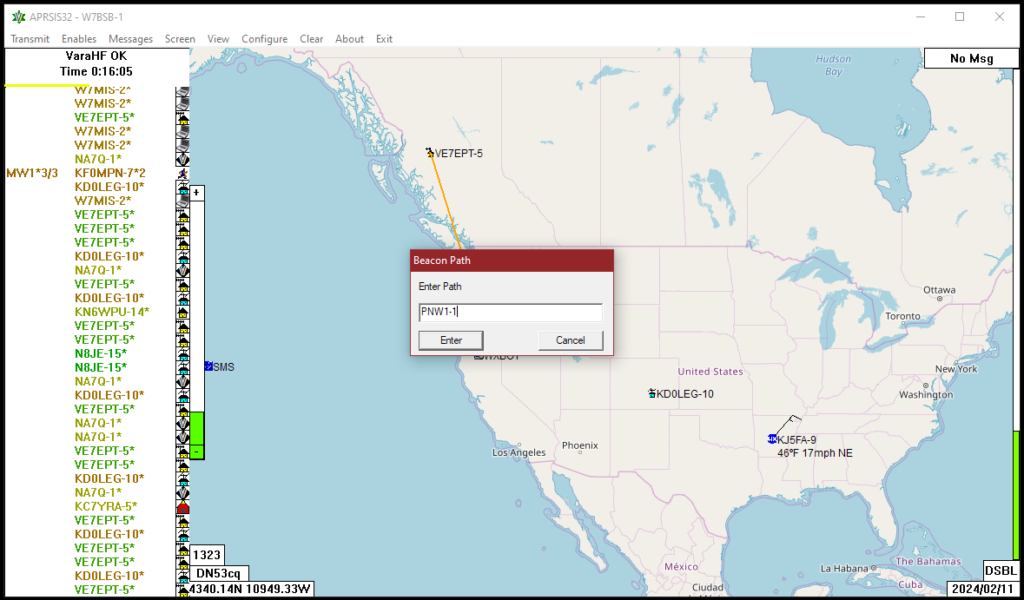
To insert a path to your APRS beacons click up on “Configure,” go down to “Beacon,” and then select “Path.” Enter your own path into the box labeled “Enter Path.” You’ll see in the image above I use “PNW1-1” but “PNW1-1,PNW2-1” would also be suitable. Make sure there is not a space between the two paths. Click on “Enter” and the path will be included in your APRS beacons.
When it comes to using paths and digipeating, be responsible in their use. I urge VaraHF APRS users to resist using WIDE paths, and instead use regional paths.
73!
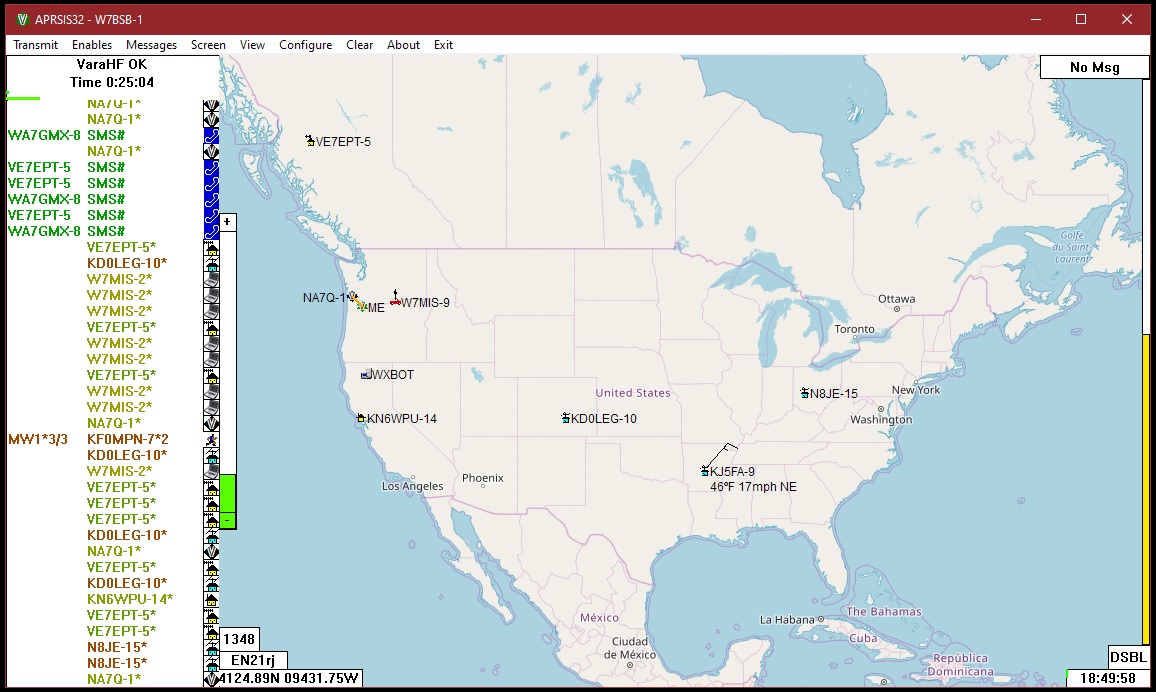
Leave a Reply